Behind the Scenes of My Blogging Process
I thought it would be fun to take you on a journey of how I create a blog post. I will show you the tools that I use as well as tips and tricks I get to help myself write what my blog post is about.
I read an interesting fact today. I subscribe to Neil Patel’s newsletter and I love learning all that he sends. His newsletter is ALWAYS filled with such incredible information. The fun fact that I learned today is that popular blog posts on average target 76 keywords per post. Isn’t that amazing?! I honestly had no idea and I am so glad that this was sent my way.
Before we get too far into this blog post, there are a few affiliate links that are contained in this blog post. That means that I get a small percentage from the service provider. It does not affect the cost of the service for you.
HOW TO WRITE A BLOG POST OUTLINE
I always recommend using something other than your website to keep all of your blog posts on. I LOST 4+ years of blog posts when I didn’t back them up anywhere. I lost my ENTIRE SITE (which is a separate blog post altogether) and ALL of the blog posts that I worked so hard to write for four years.
I prefer using Google Docs. I use it when I send guest blog posts. I use it for my own blog posts. I use it when I write freelance blog posts. It is on my computer and on my phone so that no matter when I get inspiration to write, I can do so.
When I first begin to write a blog post, I grab my calendar where I have planned out my monthly blogging content. This month it is in a different planner other than my blogging planner as I ran out of monthly planning pages.
How do I choose what blog posts to write about?
I have a Trello board created that lists all of my blog post ideas. You can grab that Organize Your Blog Trello board here. Most of April is about sharing how I create content.
Steps to help you create blogging content.
- Pick a monthly theme. This is a great way to begin. It helps you narrow down what you want to talk about for that month.
- Decide what days of the month you are going to post on. I now post on Tuesdays and Fridays. You want to make sure that you are consistent with the days that you choose.
- Any of the ideas on your blog post ideas list that you created in your Trello board that are relevant to the monthly theme, place them on a day in the calendar.
The first step that I take most of the time is choosing a title for my blog post. Sometimes I can get stuck on this piece of the blogging puzzle that I stop and choose the title last. I use the tool, Headline Analyzer by Capitalize My Title. It is one of my favourite tools.
If I am struggling to come up with a title, I use the tool, Title Generator by Tweak Your Biz. It gives you so many options to choose from. With the ideas that it gives me, I place them in the headline analyzer and it gives me a ranking for my blog title. It bases the ranking on 3 different pieces.
- Readability
- SEO
- Sentiment
Once I have the ideas and the title generated, I type the title into my Google Doc. From there, I use my blog post creation map and my blog post checklist documents. If you would like to grab your own copy of the Blog Post Creation Map to outline your blog posts, you can do that here.
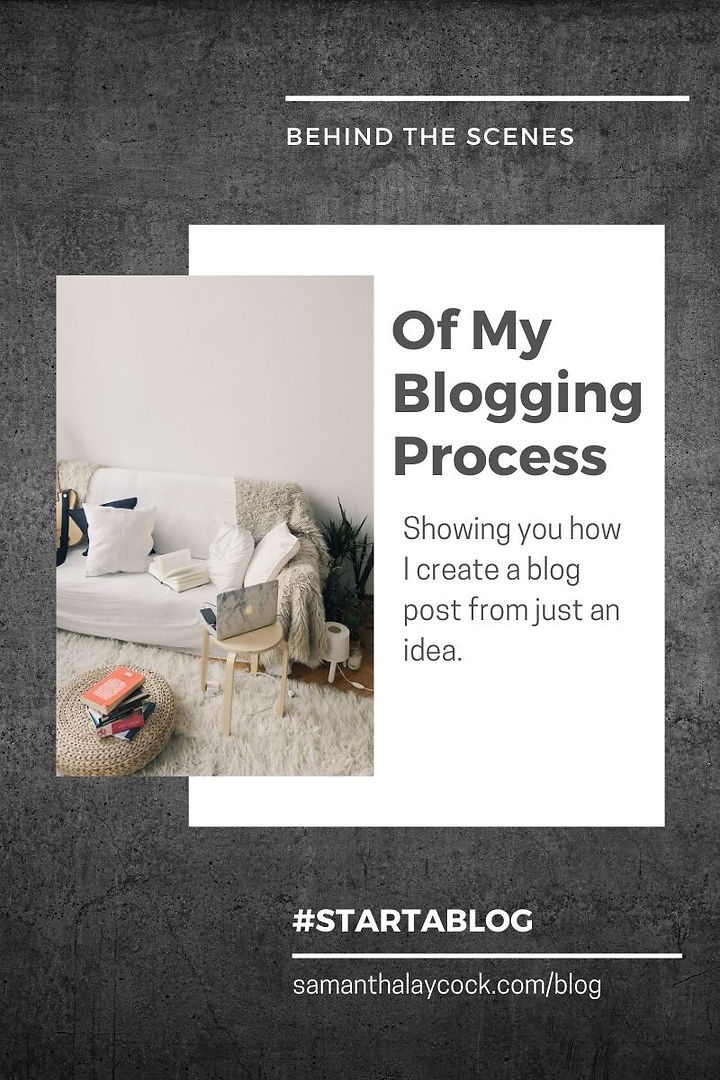
This is where I can figure out what it is I want intro stories that will work with the focus of the blog post, keywords that I want to use, headline ideas for the inside of the blog post itself, links to other blog posts and call to action ideas.
This is where I can really figure out what the bulk of my blog post is going to include. It helps keep me on topic and focused on what I want to teach with the topic of that particular blog post. Once I have this outline done, the writing stage seems that much easier to do.
HOW TO WRITE A BLOG POST FROM YOUR BLOG POST OUTLINE
Now you are ready to get your blog post onto your document. Start with the intro story. I always suggest beginning with a personal story to get the attention of your readers. Make sure that it is relevant to the keyword focus and the focus of your teachings. Take the ideas from your blog outline and begin to write. You may find that one comes easier than the others, use that one.
After you share your intro story, you are going to want to create your first headline. With this headline, you are going to want to capture the first lesson of your blog post. What are you going to teach them in this section? Go back to the blog outline that you created and use those headline ideas.
Most people skim blog posts so they are going to want to know where you are teaching them. By using the headlines to showcase what you are teaching them, they will know where the expertise is in that particular blog post.
I also find that by knowing what your headlines are going to be, you can easily keep your blog organized and understood easily by all of your blog readers.
As you write these different sections of your blog post, you are going to want to know what previous blog posts that you can link to. Remember to link to other resources as well as your own that are relevant and that your blog readers will benefit from. Remember that on your blog post outline, you listed links that you could refer to.
The number of headlines will depend on your audience, what you are talking about in your blog post and how information dense it is. It will depend on your audience because if they are a beginner in whatever your niche is, you will want to break it down into easily understandable pieces. If your blog audience is more advanced, you may not need as many headlines. Just make sure that each section that covers a new topic is going to be covered by a headline that explains what it is going to cover.
By preparing this blog post outline ahead of time, your process of writing a blog post is going to increase. We all want to write a blog post fast. This gives you that advantage. It will take some time but you will begin to see a difference when you outline what you want to write about versus just staring at a blank Google Doc.
HOW TO TURN YOUR GOOGLE DOC INTO A BLOG POST
You have now finished writing your blog post in your Google Doc (or Word doc) and are ready to upload it to your site.
I do not add photos to my blog posts until they are on my site. It is easier for me to finish writing and uploading my blog post to my site before I begin creating my graphics.
I use Wix for my blogging website and I will copy and paste my blog post into my blog. Once it is all copied over to my Wix site, I will go through and add the links to that blog post that I had already mapped out on my blog post outline.
Make sure that when you are creating anchor text, that you aren’t just using the words, Click here or read more. You want to use keywords and keyword phrases that are going to tell search engines exactly what you are linking about. If you use click here or read more too often, you are going to begin to confuse the search engines about what your content is about.
Examples of great anchor text are…
- Blog post title that you are sharing
- Name of person that you are sharing from
- Brand name of who you are sending your readers to
- Target keywords and keyword phrases for the blog post
Once your links are all set up, you will want to ensure that your headlines are the appropriate headline. With Wix, it gives me 3 options for text. Paragraph, Headline 2, Headline 3.
The paragraph is obviously anything that is not a headline. Headline 2 is going to be the first headline in my blog post and headline 3 is going to be every additional headline after that. Some other blogging platforms offer a different number of headline options. Just make sure that you use them in numerological order.
Once that is complete, I will head over to Canva and begin to create my graphics for my blog post. There are a couple of different graphics that I use for my blog posts.
I use one as a cover image for when it is on my website.
I use a blog graphic size on Canva that allows people to share my blog post on Pinterest.
Sometimes I will also use a blog banner size on Canva if I want to add another graphic.
It isn’t often that I use more than two graphics in a blog post. That is just my preference and you will soon find out how you like to create your blog posts.
For the placement of the graphics, I go by what it looks like. I want it to look like it flows with my writing. I don’t put it too close to the top of my blog post. Again, this is something that you will refine as you write more blog posts.
Once my graphics are placed and I have optimized them, I optimize the rest of my blog post. I make sure that I write an SEO-friendly description that will be seen on search engines. I also add in a description that shows up on my blog feed. I add three previously published blog posts that are relevant to the one I am publishing. These three blog posts will show up at the bottom after someone has read my post. I then choose what categories the blog post will go into. I normally keep it between 2-3 categories at the most.
I am then able to hit publish on my completed blog post. That, of course, is when the real work begins. If you want to learn more about what to do after you hit publish, read my blog post called Steps to Take After You Hit Publish.
That is my behind-the-scenes of how I write a blog post outline and how I write a blog post. If you are ready to start your own blog or grow your current blog, my coaching programs are starting in May and there is still space left. I would love to help you create the blog of your dreams.
CATEGORY
4/20/2021
COMMENT LOVE